Introduction to Using Clay Tag
With the new Clay Tag, you can change the very shape of model parts.
Tag detail adjustments allow you to fine-tune your changes.
You can even make asymmetrical changes to the models.
1
First Step
Right-click the model in the tag menu (upper right) → Add tag → Clay tag
2
Second Step
Click the clay tag.

3
Third Step
Change brush settings.
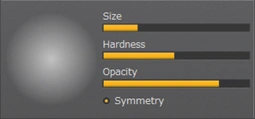
4
Fourth Step
Drag the model to deform.

Strength : Controls how distinct the entire group of changes made under a single tag will be. Affects all tag adjustments at once. Stacking tags on a model has a multiplier effect on Strength, x0.5 for each tag added and x2 for each tag removed.