Introduction to pose creation
Let's make adjustments in the following order:
1. Torso
2. Shoulders
3. Hand & Feet
4. Fine Tuning
First Step (Torso)
First, click the pose tag.

Using the following 3 methods adjust the torso.
Bending
1. Click on the hip controller.
2. Drag the pale □ or △ up or down.

Twisting
Drag the red or blue parts.
(Drag the model itself, not a controller)

Whole Body Angles
1. Click [Tab] (Click again to cancel).
2. Drag the arrow controllers.

Second Step (Shoulders)
The position of the shoulders can be changed by directly dragging the parts of the image

Third Step (Hands & Feet)
Once you finish making adjustments to the torso and shoulders, there are 2 hand and 2 foot controllers to adjust.
The foot and hand controllers on DesignDoll are a little different than those found on typical 3D software
Typical “Bone” Thinking
First, determine the primary angle “A”.
Next, determine the secondary angle “B”.
The data is determined by the angle, which changes 360°.

DesignDoll Thinking
First, determine point “A”.
Next, determine direction “B”.
The data is controlled by the point and direction.

By understanding this difference, the speed of posing can be remarkably increased.
First, drag the hand or foot controller, moving the part that contacts “A”.
However, because the screen is 2D, depth can not be controlled.
This is where the “mini-view” at the bottom right is used.
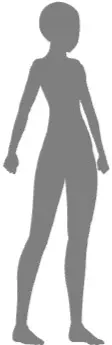
The “mini-view” always displays what would be seen (at “ground” level) from 90 degrees to the right of the main display.
As a result, you can easily adjust depth, without moving the camera.
Finally, by dragging the pale-colored ring around the controller, you can adjust the direction of “B”.
Before ver5.3 or Simple Controller

By moving the cursor around the circle, you can adjust the angle however you like.
After ver5.3

Fourth Step (Fine Tuning)
Directly drag the head, neck, feet, hands, etc to fine tune the angles.
Depending on the area, after clicking on a body part, a controller may appear.
These parts can be rotated along the chosen axis by dragging the controllers.
By directly dragging the parts you want to move, you can adjust the various details.

By unchecking the “shoulder link” or “wrist link” boxes, you can stop the automatic movement of the shoulders and wrists.
First-time pose creators, please look at the following practice modification.
The majority of DesignDoll’s functions are demonstrated.